Do you want to download WPSApp for Windows and Mac computers? Most of the users are trying to find a way to download WPSApp for computers. Therefore, this article guides to downloading WPSApp for PC Windows 10, 8, 7, and Mac computers.
What is WPSApp app
The WPSApp app helps you check your network’s security using the WPS protocol. It allows connecting to the WiFi network using an 8-digit PIN. It uses several algorithms for pin generation. Also, it calculates the default key for some routers. TheMauSoft has developed the app, and currently, it has downloaded more than 100 users worldwide. Android users can directly download the WPSApp android app from Google PlayStore.
WPSApp App Features
The WPSApp Windows and Mac app has exactly similar features to WPSApp mobile app. App uses the pins and tries connection, and checks if the network is vulnerable. With the help of algorithms, calculate the keys for default routers and view the saved password on the device. It scans all devices connected to your network and analyzes the quality of WiFi channels. Also, you need to be a Root user to see the passwords.
How to download WPSApp for PC Windows 10, 8, 7, and Mac
It is easy to download and install WPSApp for Windows and Mac computers. We cannot directly download and install WPSApp for computers. It required to use of virtual android emulators like Bluestacks and Nox Player emulators. Both are doing great, and follow the below tutorials to the installation guide.
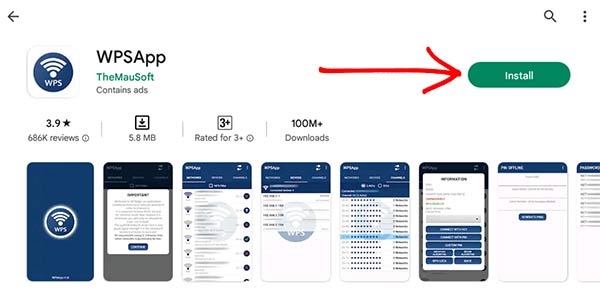
Download the WPSApp app for Windows 10 and Mac using Bluestacks
Bluestacks android emulator is the most popular virtual android emulator that provides excellent services. Users can run any android apps and games from the Bluestacks. Follow the installation guide below.
- Firstly, download and install the Bluestacks android emulator for Windows and Mac. Read our Bluestacks installation guide to download the setup file.
- After finishing, the installation, open Bluestacks and search the WPSApp app using Google PlayStore.
- Once you have found it, click on the install button and wait until the installation finishes.
- Find the app shortcut and start using the WPSApp app for Windows and Mac.
Download the WPSApp app for PC Windows 10 and Mac using Nox Player
Nox Player is another popular virtual android emulator. It also offers good service to run android apps and games. Follow the installation guide instructions below.
- Install Nox Player virtual android emulator for Windows and Mac computers. Read our Nox player installation guide for download setup and installation instructions.
- After finishing, the installation, open the emulator and search the WPSApp using the PlayStore app.
- Once you find the app, hit the install button and wait until the installation finishes.
- Find the app shortcut and open it and start using the WPSApp app for PC, Windows, and Mac.
Download WPSApp for Mac computers
If you own a Macbook or iMac, you need to download and install Bluestacks or Nox Player Mac version. After that, follow the above guide and download the WPSApp app for Mac.
WPSApp Alternatives for PC
If you are looking for apps like WPSApp, then you can start using the below app to get similar services.
Wps Wpa Tester App
Wps Wpa Tester support to check the wireless Access Point is vulnerable to the standard security. There are many useful features you can get by using the app. Download WPS WPA Tester for PC.
WPSApp app can easily be on Windows and Mac computers using virtual android emulators. Currently, there are a few more virtual emulator that provides different services. We recommend using Nox Player and Bluestacks android emulators. It gives a smooth experience in running any android app on computers. If you need help regarding the WPSApp download for PC installation, let us know.