Are you excited about running your favourite Android apps on your Windows or Mac? Bluestacks is here to make that dream come true. Bluestacks is an Android emulator that allows you to use Android apps and games on your PC or Mac. This article will provide all the information about download and install Bluestacks On Windows and Mac.
What is Bluestacks?
Bluestacks is a software application, which you can install to Windows and Mac. Once you install Bluestacks to your computer, it will give an android emulator. It is a mobile interface like you are using a mobile inside your PC (Virtual mobile phone). You can access the Google Play store using Bluestacks emulator and able to install any android apps to Bluestacks player. Therefore, you can run any android games and apps without using any mobile phones.

Is Bluestacks Safe ?
Most of the users are thinking that using Bluestacks is safe? Yes, Bluestacks is completely safe to use in Windows and Mac Computers. It’s just a virtual mobile phone for your Windows and Mac computer. You can use it without worries.
Is Bluestacks legal?
Another question that most of are asking, is Bluestacks legal?
There are more android emulators available to download and install on Windows and Mac. Bluestacks is not illegal to use because the Android operating system is an open source format. Hence, downloading apps and install on Bluestacks is completely legal. Nothing to worry about it.
How to download and install BlueStacks on Windows
Installing Bluestacks is easy, there few version available to download. You can choose any version you want. When you are download Bluestacks, make sure to get it from the official website due to security reasons. Bluestacks company is legitimate, and your credentials are safe with them.
When you are going to install Bluestacks, Virtualization Technology must be turned on in your Bios setting because Bluestacks needs to access your hardware for emulation tasks. You can enter Bios setting by pressing the F1 key, the F2 Key, Alt and F4 keys or the delete key when your computer loading. Then you need to find out where is the Virtualization option. Every computer models setting are different from each. Therefore you need to find it yourself.
After turned on the Virtualization open in Bios, you can install Bluestacks apps for your windows pc. Follow these instructions.
- Go to Bluestacks official site and click on download Bluestacks and download to your Windows PC
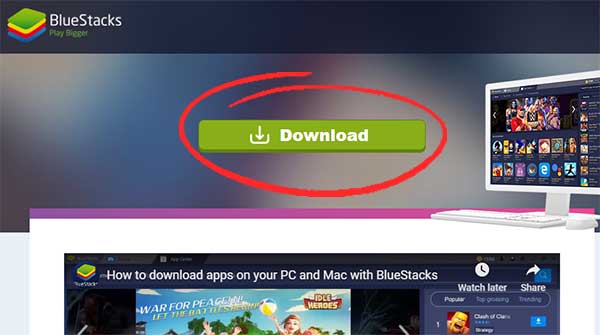
- Once it downloaded, you can click on “Install Now.” If you want to customize the installation to change the data path click on “Customize Installation” and select a path to install Bluestacks
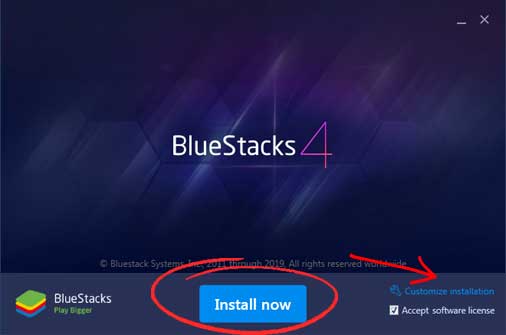
- Once you click on “Install Now” button, It will take some moments to install Bluestacks on your computer.
- After the installation, you can see that the “Complete” button On there. You can click on it to finish the installation and start the Bluestaks.
Now you are done with the installation. If you want to know how to use Bluestacks Player, scroll down to read next tutorial.
How to Install BlueStacks on Mac
If you are using a Macbook or iMac and finding a way how to get bluestacks on mac, then this tutorial will give the best guidence for you.
- Visit official Blustacks site and download the latest version of Bluestacks and double click to install it.
- Now click on the “Install” button after Bluestacks file opened
- Click the “Continue” button to proceed with the installation
- Now you will get pop “System Extension Blocked” Click on “Open Security Preferences.
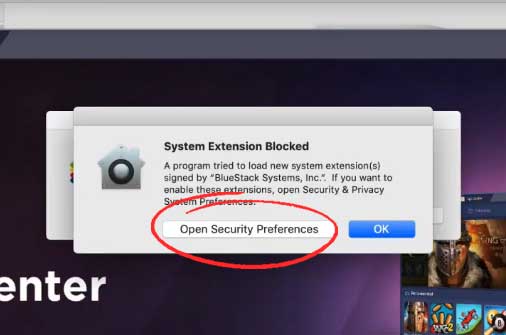
- “In “Security & Privacy” windows click “Allow” button. Then the installation will continue until finish.
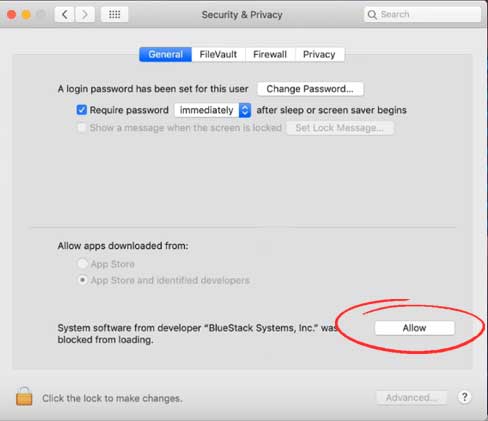
Once the installation finished, you can see the complete button. Just click on it and start using the Bluestacks app. If you want to know how to add Google account to Bluestacks, read blow tutorial.
How to use Bluestacks
Bluestacks provides a user-friendly interface that emulates the Android environment on your computer. You can search for apps, install them, and run them like on Android. Also, You can use the keyboard and mouse for navigation, but Bluestacks also supports gamepad controllers for gaming enthusiasts.
You can access the Google Play Store to download and install apps. Search for your desired app, click the “Install” button, and wait for it to download and install on Bluestacks.
Bluestacks is regularly updated, ensuring you have the latest Android features and compatibility with various apps and games.
- Once after installation, open Bluestacks app, and it will ask to select the language. Set your language and click on “Let’s Go”
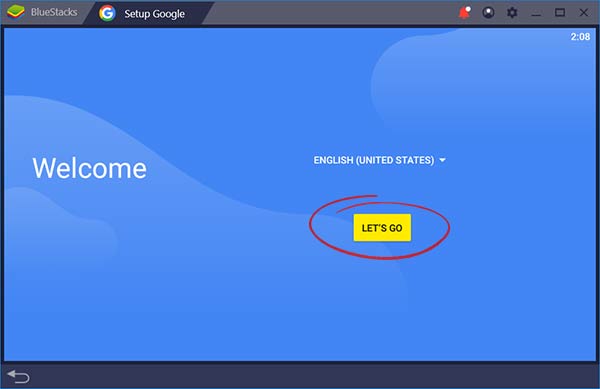
- Now you need to add your Google account. First, add your Email and click on “Next”
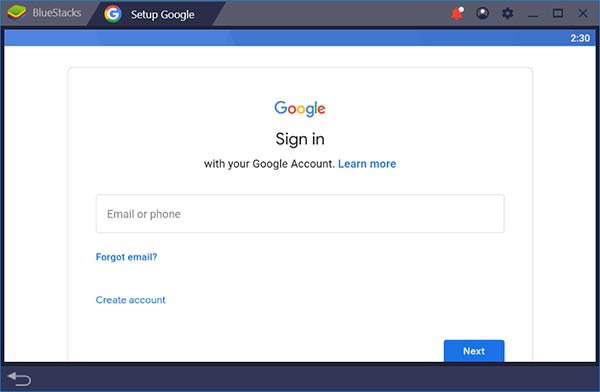
- After that, add the password and click on “Next” again.
- On next Screen click on “I Agree” button to agree on term and conditions.
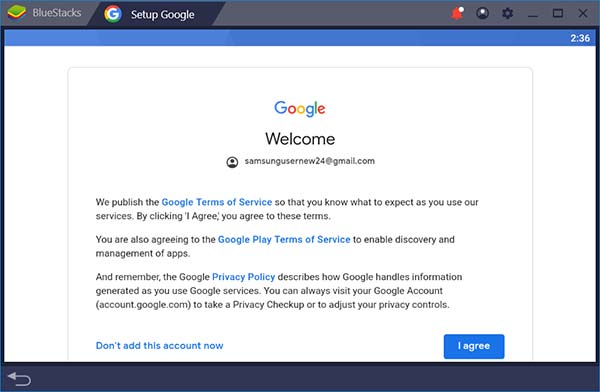
- Now click again. “I Agree” with the button for a new account for the feature.
- After a few seconds, you will get a message like successfully added your google account to Bluestacks. Now you can start using Bluestacks now.
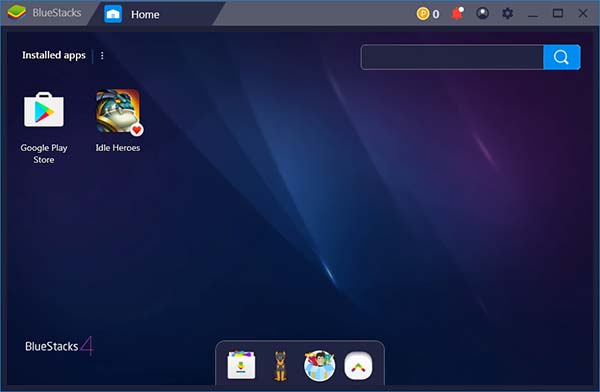
Troubleshooting Common Issues on Bluestacks
While installing and using Bluestacks, you may encounter some common issues. Here are a few tips to help you overcome them.
- Performance Issues: If Bluestacks is running slow on your computer, make sure your system meets the minimum requirements. You can also adjust the performance settings in Bluestacks.
- App Compatibility: Not all Android apps are compatible with Bluestacks. If you encounter issues with a particular app, the emulator might need to fix it.
- Graphics Driver Update: Ensure that your graphics drivers are up to date for optimal performance.
- Storage Space: Bluestacks require some storage space, so make sure your computer has enough free storage.
How to enable the extension from security and privacy Bluestacks on Mac
You can follow these simple steps to fix bluestacks system extension blocked mac.
- Open the latest version of BlueStacks on your Mac.
- Now, you will receive a “System extension blocked” popup.
- After that, Go to your System Preferences > General > Clicking on “Allow” on Mac.
If you don’t see the “Allow” button on your device, then you need to use the latest version of Bluestacks or, Update your macOS to the latest version.
How to change where bluestacks installs games
Once after the Bluestacks installaton, launch BlueStacks and click on “Customize installation” and change the folder or add the location you want.
Bluestacks Android emulator Alternative for PC
If you are looking for an alternative to the Bluestacks emulator, you can use the Nox Player android emulator. It also provides a similar service to the Bluestacks emulator. Nox Player provides a Google PlayStore app to download any apps from PlayStore. The user interfaces are also similar, and you can get similar performance to the Bluestacks android emulator
In conclusion, Bluestacks is a fantastic way to enjoy Android apps on your Windows or Mac computer. Whether you want to play games, use productivity apps, or explore the vast world of Android apps, Bluestacks has you covered. Following the step by step instructions in this guide, you’ll have Bluestacks up and running on your computer in no time.