Do you want to Download ivms-4500 for Windows and Mac? If you try to find a working way for installation, you came to the right article. Most iVMS 4500 mobile users try to install the app on the computer because it is very easy to manage and offers excellent features. You can view all installed cameras on a large screen better than on a mobile device. With the large screen of a computer, you can watch all live videos with more clean and more details. Therefore, this tutorial guides download iVMS 4500 for PC Windows 10, 8, 7, and Mac computers.
What is iVMS 4500 App
iVMS 4500 is a security camera app used to monitor the live videos embedded DVR, NVR, network camera and control its features. Once installed the app, You can access the live stream videos from anywhere, anytime. Currently, more than 10 million users downloaded the iVMS 4500. Also, many features and options come with the iVMS 4500 apps. HIKVISION HQ has developed the app, and currently, it has downloaded more than 10 million users worldwide.
iVMS-4500 Features
Features are essential when controlling the CCTV live stream cameras. If it has more features to control, then it will be easier to handle camera functions. iVMS 4500 supports viewing 16 channel cameras at the same time. Also, it supports connecting 256 sets of devices. Adding cameras and configuring is very easy with simple interfaces. This is the list of the main features which is come with the iVMS 4500 app.
- Support up to 16 channel view with real-time video
- Easy to take a snapshot when the live video playing or recorded video is playing.
- Support 256 sets of devices, and each device can create edit delete profiles
- Video brightness can be control and support for preset activation and configuration
- Zoom effects and Swipe for PTZ control and camera movement
- Get alert when a suspicious thing moving in front of the camera.
- Recorded videos can save in local or cloud storage.
- Live videos and recorded videos can view anywhere anytime.
- The user interface is easy to control and add new cameras to the system.
How to Download iVMS 4500 for PC Windows 7, 8, 10, And Mac
Download iVMS 4500 PC is an easy task after following this tutorial. If you already tried to find iVMS 4500 for computers, you may know there is no official desktop version is available to download for computers. Hence we need to run a virtual android device on the computer to run the computer to use iVMS 4500 on PC. Therefore we need to get help from the android emulator, So, we are using the Bluestacks android emulator. It offers excellent service for users. Follow the installation instructions below.
- Firstly, download Bluestacks android emulator setup files to your computer. Read our installation guide article to download iVMS 4500 for Mac and Windows computers.
- After the installation, run the Bluestacks android emulator on your computer. Then find the Google Playstore app on the home screen. Click on it and log in to Playstore.
- In the search section, type iVMS 4500 and click on the search button to search the app.
- Once you find the iVMS 4500 app on there, click on the iVMS 4500 app Install button. Click on it and start the installation.
- Once the installation finishes, iVMS 4500 app shortcut will be on the Bluestacks home screen. Click on it and start using iVMS-4500 for Windows 7 free download.
How to Download iVMS-4500 for Windows 10 and Mac PC without Bluestacks
As Bluestacks alternatives, you can use the Nox player android emulator. It is also similar to the Bluestacks android emulator, and you can easy to configure iVMS 4500 On PC. Follow the guide below and iVMS-4500 download for PC.
- Download and install the Nox Player android emulator on your computer. Read our Nox Player installation guide and download the setup files.
- After the installation, open Nox Player and log in with the Google account.
- Find the Google PlayStore app on there and open it. Type iVMS 4500 on the app search section and find the app.
- Once you find the app, click on the Install button and wait until it finishes the installation.
- After that open shortcut and start using iVMS-4500 for PC.
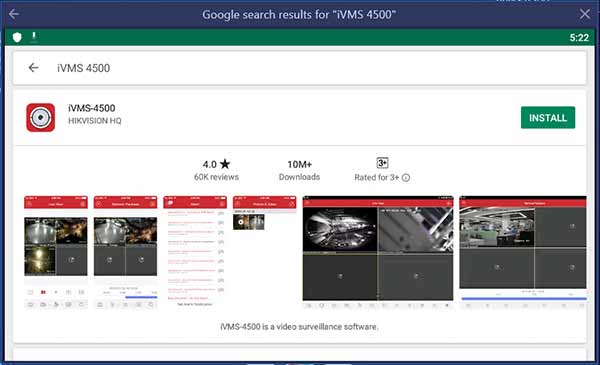
How do i download iVMS-4500 on Mac
Are you trying to download iVMS 4500 on Macbook or iMac, then you need to download and install Bluestacks or Nox Player Mac version on your computer. Then follow the above guide and download ivms 4500 for Mac. Also, Is HIK connect available for Mac computers directly installation. You can get it from the official website.
Does iVMS-4500 work on Mac?
If you are trying to use iVMS 4500 Macbook, You can easily install iVMS 4200 on Mac computers with the help of a virtual android emulator. It supports installing a Mac computer, and you can run the Android app through it.
iVMS 4500 Alternatives for PC
Swannview Plus App
You can use the SwannView Plus app as an iVMS 4500 app alternative. It controls l DVR, Security cameras, and IP Cameras from your mobile device and computer. Easy to view the live stream of your surveillance camera and make the change as your needs. You can download SwannView Plus for PC Windows and Mac.
Guarding Vision App
Guarding Vision is also similar to iVMS 4500 apps. So, you can get the same feature from the App. It gives access to the DVR, Security cameras, and IP Cameras. Watch live surveillance video streams cameras which are connected to the DVR. So, you can use Guarding Vision App as an alternative to the iVMS 4500 apps. Download Guarding Vision for PC Windows and Mac.
Annke Vision app
Annke Vision app is another alternative for the iVMS 4500 apps. It is designed to manage ANNKE DNRs, NVRs, and IP cameras that support Cloud P2P functions. It supports motion detections and many features with Annke Vision app. Download Annke Vision for Windows and Mac.
iVMS 4500 FAQ
How to Fix Network Exception iVMS 4500
There are many reasons to cause iVMS-4500 connection failed error. You can check the app setting and make sure to correct it. Check your internet connections and external IP. If this thing does not work for you, update the App and Update the firmware on your camera.
How to Download iVMS 4500 for pc without Bluestacks
If you cannot use the Bluestacks android emulator, try to use another android emulator to install the iVMS 4500 apps. Nox Player is also another best alternative to Bluestacks android emulator.
How do I install iVMS 4500 on PC?
You need to use an Android emulator to install iVMS 4500 for Windows 10 PC and Mac. Therefore, download and install the Bluestacks android emulator and install the iVMS 4500 apps using Google PlayStore.
Is iVMS 4500 free?
iVMS 4500 support most of all Hikvision cameras. So iVMS 4500 app is free to download and use on a smartphone or computer.
How do I watch iVMS 4500 on PC?
To watch iVMS 4500 on the computer, install the iVMS 4500 app on a computer using Bluestacks android emulator. Once you installed it, open the iVMS 4500 app from the Bluestacks emulator and watch the live stream from the computer.
Why is my iVMS 4500 not working?
This is a common reason for iVMS 4500 app users. It is not working due to the public IP address has changed. Then t will stop connecting the cameras with the app. So you must check the internet connection before start using the app.
How to configure iVMS 4500 on pc
Once you installed the app, open it, and click on devices. Then click on the + button there and add the new camera device to the app. Once you are doing it, you can see the live video of the DVR, NVR, and other cameras in your house.
Fix Hikvision iVMS 4500 connection failed
There are many iVMS 4500 error codes that come with the app.
If you get a “connection failed” error, then you need to focus on system settings. Most of the time, this error occurs due to incorrect network configurations. Also can be incorrect port forwarding or pooer network connections. Make sure to check the connectivity on your devices.
iVMS 4500 for Mac Download
iVMS 4500 can use on Mac OS with the help of Bluestacks android emulator. Firstly, install the Bluestacks android emulator on a Mac computer and install iVMS 4500 there. Then you can use iVMS 4500 for Mac.
How to Configure ivms 4500 On PC
It is easy to Configure ivms 4500 On a computer. You need to install it through the android emulator. Then you need to follow the same procedure that you are tried to use ivms 4500 On Android and iOS devices.
iVMS 4500 app is the most popular app among iOS and Android users. But there are no such version releases for desktop computers. Therefore, with the help of an android emulator, possible to install iVMS 4500 for PC Windows and Mac computers. If you have any questions regarding download iVMS 4500 for Windows installations, leave a question below for the solution.