How to Check Sudachi Version on Windows? Sudachi is a powerful Japanese tokenizer that helps break down Japanese text into smaller units such as words, phrases, and particles. It’s an essential tool for processing Japanese language data in many natural language processing (NLP) tasks. If you’re using Sudachi on Windows, you may want to check which version you’re running to ensure you’re using the latest features and fixes. In this article, we’ll guide you step-by-step on how to check Sudachi’s version on Windows.
- Learn more about upgrading to Windows Server 2025.
Table of Contents
Why Check Sudachi Version?
Before jumping into the process of checking the version, it’s important to understand why this step matters. Checking the Sudachi version helps you:
- Make sure you’re using the latest version with bug fixes.
- Ensure compatibility with other software or packages.
- Avoid potential issues that could arise from using outdated versions.
Now that you know why it’s important, let’s get started!
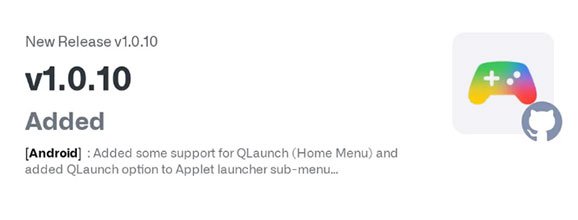
Prerequisites
Before you check the Sudachi version, make sure the following are already set up on your Windows system:
- Java Runtime Environment (JRE): Sudachi is built on Java, so make sure you have Java installed on your system. You can download the latest version from the official Oracle website.
- Sudachi Installation: Sudachi must be properly installed on your computer. If it’s not yet installed, you can download it from the official Sudachi GitHub repository and follow the installation instructions.
Once you’ve confirmed these two prerequisites, you’re ready to proceed.
Steps to Check Sudachi Version on Windows
There are multiple ways to check the version of Sudachi on your Windows machine. The most common and reliable method is by using the Command Prompt. Here’s how:
Method 1: Using Command Prompt
Here’s a refined version of the steps to check the Sudachi version on your Windows system:
- Press the
Startbutton and type “cmd” in the search bar. - Click on Command Prompt from the search results to open it.
- In the Command Prompt, use the
cd(change directory) command to navigate to the folder where Sudachi is installed. For example, if Sudachi is inC:\path\to\sudachi,
type:
cd C:\path\to\sudachi- Once you’re in the Sudachi directory, type the following command to check the version (replace
xxxwith the actual version number, likesudachi-1.0.0.jar):
java -jar sudachi-xxx.jar --version- After running the command, you should see an output showing the version of Sudachi. For example:
Sudachi Version: 1.0.0If this method does not work, ensure that Java is installed and properly configured on your system. You can verify this by running: java -version
Method 2: Using Java’s -version Command (Optional)
If you’re unsure if Java is properly installed, you can also check the Java version before running Sudachi. Here’s how to do it:
- Open Command Prompt.
- Type the following command:
java -version
This will show you the installed version of Java, confirming that Sudachi can run properly.
Method 3: Checking the Version in the Sudachi Configuration File
Another way to check the version of Sudachi is by reviewing the configuration files that came with your Sudachi installation. Some versions of Sudachi might include version information directly within the sudachi-config.json file or another similar configuration file.
- Locate the Configuration File:
- Go to the Sudachi directory and look for the configuration file (e.g.,
sudachi-config.json).
- Go to the Sudachi directory and look for the configuration file (e.g.,
- Open the Configuration File:
- Open the configuration file using a text editor like Notepad.
- Look for the Version Information:
- Check the file for any version-related information. This may be listed under a field called
"version"or something similar.
- Check the file for any version-related information. This may be listed under a field called
FAQs (Frequently Asked Questions)
How can I check Sudachi version on Windows without using Command Prompt?
If you’re not comfortable using the Command Prompt, you can check the version by reviewing the documentation or configuration files included in your Sudachi installation. However, the Command Prompt method is the simplest and most reliable way to check the Sudachi version.
What if I don’t see the version number after running the command?
If you run the version command and it doesn’t display the version number, it’s possible that Sudachi is not properly installed or you’re using an incorrect file path. Double-check the Sudachi installation and the directory you’re in.
Can I check the Sudachi version in the GUI instead of using Command Prompt?
As of now, Sudachi doesn’t come with a graphical user interface (GUI) for checking the version. You will need to use the Command Prompt or check the configuration files manually.
Is it necessary to update Sudachi to the latest version?
While it’s not mandatory to always use the latest version, it is recommended to update Sudachi periodically. New versions often come with bug fixes, improvements, and better performance. This can help you ensure your tokenization tasks run smoothly.
How do I update Sudachi to the latest version?
To update Sudachi, you need to download the latest version from the official Sudachi GitHub page. After downloading the new version, replace the older version in your Sudachi directory with the newer one.
Read: Drivers for SGIN M15 Laptop Windows 11
Conclusion
Checking the Sudachi version on Windows is a straightforward process. You can easily use the Command Prompt to run a simple command and display the version number. Ensuring that you’re running the latest version of Sudachi can improve performance and compatibility, so it’s worth checking periodically. If you follow the steps above, you should have no trouble to Check Sudachi Version on Windows version in just a few minutes. Find out how Windows Server 2019 compares for business environments.
Remember, if you encounter any issues or error messages, be sure to double-check your installation and make sure Java is properly installed on your system. Happy tokenizing!