Using the Sensi app, you can easily unlock the Thermostat. But the mobile device is not with you; how to unlock the Sensi thermostat? There are a few more methods that you can use to unlock Sensi Thermostat in your home. Read the following guide.
How to Unlock Sensi Thermostat Without App
Locking Sensi App thermostats is the usual thing when the kids are in the home. Some of them are trying to operate and change the setting. Then you need to set it back to normal every time they change it. The best thing is locking your Thermostat, which helps to keep the temperature according to your range.
Most of us are using a mobile device to unlock the Thermostat, but if you are not with a mobile. Then you can follow these options to unlock Sensi Thermostat Without App.
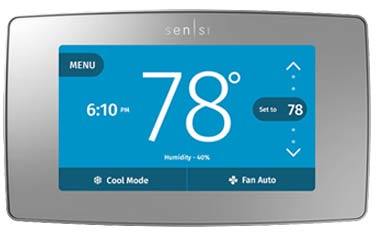
Method 1: Unlock the Thermostat by its settings
Do you know that Sensi Thermostat can unlock by its settings? Now you can follow this method. It does not require to use Thermostat app or mobile device.
- Find the Menu key in the Thermostat and press it.
- Once the setting screen displays, scroll until you find the lock option on your thermostat. Use the up and down button to scroll.
- From the Unlock category, select the Unlock option and select it.
- Now you will get a new screen and ask for the three-digit code to unlock the Thermostat.
Method 2: Reset the Lock code on your device
Have you forgotten the unlock code for the Sensi thermostat? Nothing to worry about; you can easily reset the code by following the guide. This method works if you forgot the Unlocking Code on the Sensi thermostat. You can use the default code and set up new codes after that.
- Press the three buttons, which are located bottom of the device, at the same time.
- Hold it until 30 seconds, and release it.
- Then the lock code will reset, and you need to enter the triple zero (000) to unlock the device.
Method 3: Unlock the Thermostat by Reset Thermostat
You can Unlock the Sensi thermostat by resetting it. However, resetting the Thermostat means that it will reset back to default settings. Then you need to change the setting to as before. Let’s see how to reset the Sensi thermostat. When you reset the Sensi thermostat you may get issues on Thermostat not connecting issue with WiFi. It will not auto connect and you need to connect again to to WiFi network.
- You need to remove the Thermostat’s faceplate from the wall.
- Find the AA batteries and remove them, and then the device will turn off.
- Insert the battery in the exact place as before.
- Now the Thermostat is turned on, it will be in unlocked mode. You can set the settings and add any new password if needed.
This is how you can unlock Sensi Thermostat without the app. Using the mobile app, also you can easily unlock the devices. When you set the passcode, make sure to use the simple one to remember it easier. We would like to know if you have any ideas about unlocking Sensi Thermostat devices.