Table of Contents
In today’s digital age, having a fast and reliable internet connection is more important than ever. Fiber optic technology has revolutionized the way we connect to the internet, offering lightning-fast speeds and more reliable connections compared to traditional broadband. However, in order to get the most out of a fiber optic internet connection, it is essential to optimize your computer to handle the increased bandwidth and provide the best possible user experience.
In this article, we’ll walk you through various steps and methods to Optimize Computer for Fiber Optic. Whether you’re a gamer, a content creator, or simply someone who enjoys fast browsing and streaming, following these tips will help you make the most of your fiber optic connection.
What Is Fiber Optic Technology?
Before we dive into the optimization process, it’s important to understand what fiber optic technology is and why it offers such high-speed internet. Fiber optics use light signals to transmit data instead of electrical signals like copper wires. This allows for faster data transmission over longer distances without signal degradation, making it ideal for high-speed internet connections.
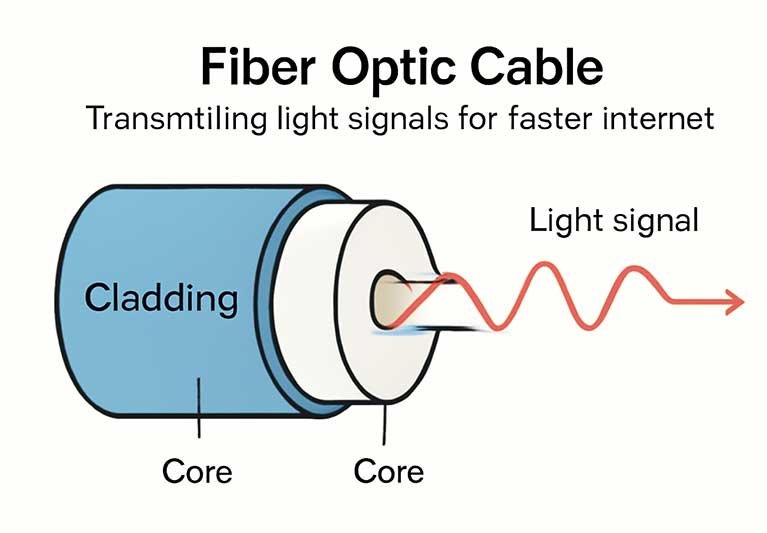
Fiber optic cables can deliver download and upload speeds that are significantly faster than traditional broadband or DSL connections. This results in smoother streaming, quicker downloads, faster uploads, and minimal lag during online gaming or video conferencing.
Now that we know the basics, let’s move on to optimizing your computer for fiber optic.
1. Update Your Operating System and Drivers
One of the first steps to optimizing your computer for fiber optic is ensuring that your operating system (OS) and drivers are up to date. Outdated software can hinder performance and cause issues with compatibility, leading to slower speeds and connectivity problems.
Why Updates Matter
Updates to your OS, such as Windows, macOS, or Linux, often contain performance improvements, bug fixes, and security patches. Similarly, network card drivers and other relevant hardware drivers need to be updated to take full advantage of high-speed internet connections.
How to Update
- Windows: Go to Settings > Update & Security > Windows Update, and click “Check for Updates.”
- macOS: Open the App Store and check the “Updates” tab for any available updates.
- Linux: Use your package manager (e.g., apt-get or yum) to check for updates.
For network drivers, visit the manufacturer’s website or use device manager tools to find and install the latest versions.
2. Check Your Router and Modem
Your computer isn’t the only device that needs to be optimized for fiber optic. The router and modem play a huge role in your internet speed. A poor or outdated router can bottleneck the entire network, preventing you from achieving the full speed of your fiber optic connection.
Ensure Compatibility
Ensure that your router and modem are compatible with fiber optic connections. Some older routers or modems may not be able to handle the high speeds that fiber optic offers. Look for routers that support the latest Wi-Fi standards, such as Wi-Fi 6 (802.11ax), to maximize wireless performance.
Proper Router Placement
The placement of your router is also important. Make sure it is in a central location with minimal obstructions to ensure a strong signal. Avoid placing your router near large metal objects, walls, or electronic devices that may interfere with the signal. Mostly network providers offers the suitable router for fiber optic internet connection.
3. Optimize Your Network Settings
Your computer’s network settings can significantly impact the performance of your fiber optic connection. By tweaking a few settings, you can optimize your computer to fully utilize the bandwidth provided by fiber optic internet.
DNS Server Settings
The Domain Name System (DNS) server is responsible for translating domain names (e.g., www.google.com) into IP addresses. Using a fast and reliable DNS server can reduce the time it takes to load websites and improve your overall browsing experience.
You can change your DNS server settings to use popular, high-performance DNS services such as Google DNS or Cloudflare DNS. These services are generally faster and more reliable than the default DNS servers provided by your Internet Service Provider (ISP).
- Google DNS: 8.8.8.8 and 8.8.4.4
- Cloudflare DNS: 1.1.1.1 and 1.0.0.1
To change your DNS settings:
- Windows: Go to Control Panel > Network and Sharing Center > Change adapter settings > Right-click your network connection > Properties > Select “Internet Protocol Version 4 (TCP/IPv4)” > Use the following DNS server addresses.
- macOS: Go to System Preferences > Network > Advanced > DNS > Add the new DNS servers.
MTU (Maximum Transmission Unit) Settings
The Maximum Transmission Unit (MTU) determines the largest packet of data that can be transmitted over the network. By adjusting the MTU setting, you can improve the efficiency of data transmission and reduce latency.
A common MTU value is 1500 bytes, but it may need to be adjusted depending on your network configuration. You can test different MTU sizes using a simple command prompt or terminal command to find the best setting for your fiber optic connection.
4. Use a Wired Connection for Stability
While Wi-Fi is convenient, it is not always the most reliable or stable option for high-speed internet. Fiber optic connections can be easily bottlenecked by poor wireless signals or interference, especially when dealing with high bandwidth tasks like streaming 4K videos or online gaming.
For the best performance, use an Ethernet cable to directly connect your computer to your router. A wired connection ensures a stable and consistent internet speed, allowing you to fully Optimize Computer for Fiber Optic internet.
5. Manage Background Applications and Services
When you use your computer for activities like streaming, downloading, or gaming, it’s essential to make sure that no unnecessary background processes are consuming your bandwidth. Some applications or services may run in the background and slow down your connection.
Identify and Close Unnecessary Apps
Check the Task Manager (on Windows) or Activity Monitor (on macOS) to see which programs are consuming CPU and network resources. Close any unnecessary applications that might be affecting your internet speed.
Disable Automatic Updates
Some programs, such as operating systems or apps, might download updates automatically, consuming a significant amount of bandwidth. Disable automatic updates for non-essential programs, or set them to update during off-peak hours.
6. Upgrade Your Computer’s Hardware
If your computer is old or has outdated hardware, it may struggle to keep up with the high speeds of fiber optic internet. Upgrading certain components can make a significant difference in your computer’s performance.
Network Card (Ethernet Adapter)
Ensure that your network card supports gigabit Ethernet speeds to take full advantage of your fiber optic connection. If your current network card is outdated, consider upgrading to a newer one that supports higher speeds.
RAM and Storage
Having sufficient RAM (at least 8 GB for most users) and fast storage (such as an SSD) will also help your computer perform better while accessing high-speed internet. This is especially important if you’re working with large files or running resource-intensive applications.
If you need to transfer data at high speeds via USB, fiber optic cables are now being integrated into USB connections. You can get the best fiber optic USB for your computer to improve performance.
7. Secure Your Network
Optimizing your computer for fiber optic isn’t just about speed; it’s also about security. A secure network prevents unauthorized users from connecting and using your bandwidth, which can reduce the available speed for your devices.

Use Strong Passwords
Ensure that your Wi-Fi network is password-protected with a strong, unique password. Avoid using common or easily guessable passwords, and enable WPA3 encryption (the latest and most secure encryption standard for Wi-Fi).
Monitor Network Activity
Use network monitoring tools to keep track of the devices connected to your network. If you notice any suspicious devices or unauthorized access, take immediate action to secure your network.
Conclusion
Optimizing your computer for fiber optic is a multi-step process that involves ensuring your hardware and software are up to date, fine-tuning network settings, and making use of a wired connection. By following these tips, you can ensure that you’re getting the most out of your high-speed fiber optic connection, leading to faster internet speeds, lower latency, and a better overall user experience.
Whether you’re a gamer, content creator, or someone who simply values a fast and reliable internet connection, optimizing your computer for fiber optic is key to unlocking the full potential of your internet service.