Do you want to download WardenCam for Windows and Mac? A security camera is the best way to secure your home and property from robbers. To set up security cameras, you must purchase a CCTV camera system. But using the WardenCam video surveillance app, you can turn your smartphone or computer into a security camera. Most of them are trying to set up a surveillance camera through a computer. So they can set up a webcam and start monitoring home and other properties. This article guides download WardenCam For PC Windows 10, 8, 7, and Mac computers.
What is WardenCam Home Security App
WardenCam is a Home security camera app that turns your smartphone, tablet, and computer into security cameras that you can watch your home when you are away from it. So, you can reuse old phones as a CCTV camera. By using the app, you can see live streaming videos and capture the recordings. So, you can always check on your places, loved ones, and their safety. WardenCam360 develops this app by – Home Security, Video Monitoring, and currently, more than 5 million users installed the app. Home security WardenCam PC app has a good rating when considering the app review.
WardenCam Features
WardenCam Windows and Mac app has many features to control the app. It is easy to install WardenCam video surveillance App on computers and smartphone devices free. After installing the app on a computer or mobile device, you can place your device or camera when you want to watch. App support with motion detection feature and Google Drive and Dropbox integration. You can log in to this cloud storage and save recording videos on there.
- The app is works anywhere with WiFi, 3G, 4G, and LTE connections.
- Free cloud storage support directly with Google Drive and Dropbox.
- Support to connect multiple cameras all in one system
- Live stream support for all days and nights.
- Recorded videos can be view anytime and anywhere.
- Motion detection and alerts are supporting.
- The user interface is simple and easy to set up the camera recording for new users,
How to Download WardenCam for Windows 10, 8, 7, and Mac
Further, the WardenCam installation method is easy. Currently, there is no such a WardenCam official version for desktop or laptop computers. But using a little trick, you can run the WardenCam For Windows and Mac computers. Therefore, we need to run the android virtual machine on a computer. Then you have to download and install Bluestacks android emulator. Before installing the emulator, you need to ensure that your laptop or computer can run it because it needs good speed and performance to run apps. Follow the instructions below to download WardenCam App for PC.
- First of all, download the Bluestacks setup file and install it on your computer. So, read our Bluestacks installation guide article to download the setup file and follow the installation instructions.
- Once the installation process finishes, run the Bluestacks android emulator on the computer and locate it on the home screen.
- Find a Google PlayStore app on there and run it. Find its search section on there and type WardenCam and click on the search icon.
- With the search result, you will get the WardenCam app. Click on the app and find the installation button on there. Click on it and wait until the WardenCam app finishes the installation. After finishes, the installation, Run the WardenCam for Mac and Windows on Bluestacks home screen shortcut.
- If you cannot access the Playstore on Bluestacks, there is an option to install the Wardencam APK file directly to the emulator.
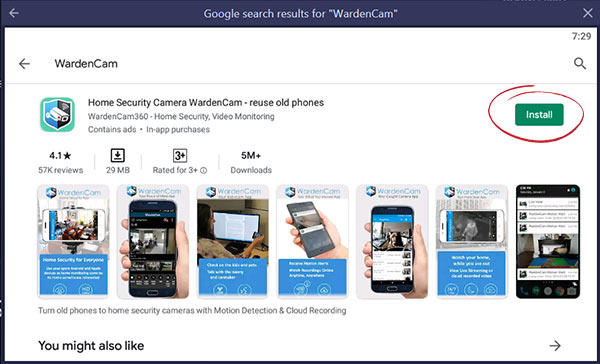
WardenCam FAQ (Frequently Ask Questions)
What is Warden cam pro?
WardenCam Pro is a premium version, and it offers a paid feature that you are getting after paying one single payment of USD 5.99.
What is WardenCam activation code?
WardenCam activation code can get after pay to the WardenCam premium version. Once you added the activation code to the app sections, then you will have access to pro features on the same app. It does not require to download WardenCam premium app.
WardenCam vs Alfred, what is best?
Both apps are providing similar features. So, you can use Alfred Home Security Camera as a WardenCam alternative.
What are the best WardenCam alternatives?
If you are looking for apps like WardenCam, then you can try those apps. It offers similar services as the WardenCam app does. You can try Alfred, EyesPie, and iON, the home app.
How can I download WardenCam for Mac?
Firstly download Bluestacks emulator Mac version to your Mac computer. Then install it to the Mac OS and login to Google PlayStore app, and download WardenCam for Mac OS.
Can I use my old phone as a security camera?
Yes, with the WardenCam Home Security App, you can use any old smartphone as a CCTV camera. It is easy to use by following WardenCam App instructions.
WardenCam web viewer
Suppose you set up to save all recorded videos on Google Drive or Dropbox. Then you can access this cloud storage directly from any web browser. This is how you can view videos from computer using warden cam web viewer.
WardenCam Alternative For PC
If you are looking at apps like WardenCam App for PC, you can try the below apps to get similar services.
Sricam App
Sricam App is used to connect IP cameras to the app. It uses the network transmission technology Cloudlink P2P to connect the app and devices. Users can monitor videos easily from the app. You can keep an eye on a home and other properties. Download Sricam for PC Windows and Mac computers
Superlive Plus App
SuperLive is a professional mobile app that you can use as an IP CCTV recorder. It also offers similar features to the WardenCam app. It is easy to download and install SuperLive for PC Windows and Mac computers.
Alfred Security App
Alfred Camera app is a security app that can use to care about properties and loved ones. Currently, the app is using more than 40 million users worldwide. Download and install Alfred Camera app for Windows and Mac computers.
Zmodo App
Zmodo App helps to connect all outdoor and indoor IP cameras to the app. Then you can view the live stream of the video and save it in the storage. You can watch live video anytime anywhere. It has paid and free versions. If you want to get paid version, you need to get a Zmodo cloud activation code to activate premium features. Most of the features are free to get from the free version. Download Zmodo for Windows and Mac computers.
In conclusion, this is how you can download and install WardenCam for Laptop and desktop computers. There are many emulators available for use on computers. But we always recommend using Bluestacks android emulator. It offers great service for computer users. If you cannot use Bluestacks android emulator, use an alternative as Nox Player. It also offers a similar service to Bluestacks emulator. If you need any help regarding WardenCam for PC installation, let us know.