If you’ve been using Windows 11 and have been involved in the First Robotics Competition (FRC), chances are that you have installed various FRC-related programs on your computer. Over time, these programs can become outdated, and removing them properly can sometimes lead to errors. In this article, we will walk you through a step-by-step process of removing old FRC programs from your Windows 11 system without encountering errors. Whether you’re trying to clean up your system or troubleshoot an issue, this guide has got you covered.
Table of Contents
Introduction: Understanding FRC Programs on Windows 11
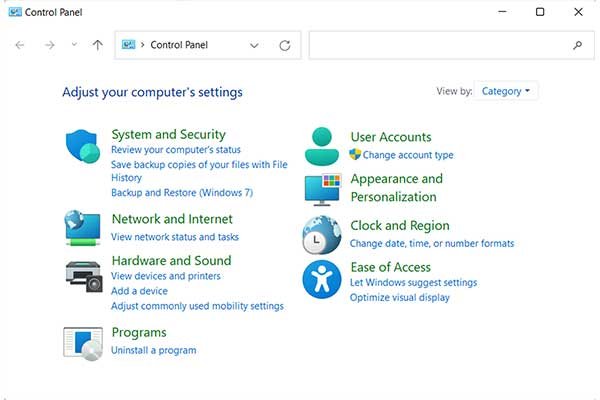
FRC (First Robotics Competition) is a popular robotics competition that encourages students to design, build, and program robots for various challenges. To participate, teams often need to install software tools such as the FRC Driver Station, WPILib libraries, and other necessary utilities. However, after using these programs for a season or two, they can become outdated or no longer needed.
Windows 11, being the latest operating system, offers advanced features and tools to manage your programs efficiently. But, sometimes, uninstalling older programs might not be as straightforward as you’d like. Leftover files, registry entries, or corrupted installations can cause errors. That’s why it’s important to follow the correct process to avoid any frustration.
In this guide, we’ll discuss how to remove old FRC programs on Windows 11 without errors and ensure your system is clean and running smoothly.
Why You Should Remove Old FRC Programs
Old FRC programs take up unnecessary space on your hard drive and could potentially cause issues with your computer’s performance. Here are a few reasons why removing outdated FRC software is a good idea:
- Free Up Disk Space: Old programs can consume valuable storage space, especially on systems with limited hard drive capacity.
- Improve System Performance: Unnecessary programs can slow down your computer, particularly if they are using up system resources.
- Resolve Conflicts: Older versions of FRC programs may conflict with newer versions or cause system errors.
- Fix Installation Issues: Sometimes, uninstalling and reinstalling a program can resolve bugs or malfunctioning installations.
By removing these outdated programs, you can ensure that your system is running at its best without errors.
Step-by-Step Guide to Uninstall Outdated FRC Software
In this section, we will provide a step-by-step guide on how to uninstall outdated FRC software on Windows 11. We will use easy-to-follow instructions to ensure you don’t face any issues while performing these actions.
Step 1: Uninstalling Programs from the Control Panel
- Open the Control Panel: Press the Windows key and type Control Panel. Click on the app to open it.
- Go to Programs: Once inside the Control Panel, click on the Programs option.
- Select Programs and Features: Click on Programs and Features. This will show you a list of all installed programs on your computer.
- Find the FRC Programs: Scroll through the list to find any old FRC programs such as FRC Driver Station or WPILib Tools.
- Uninstall: Right-click on the program you want to remove and click Uninstall. Follow the on-screen instructions to complete the process.
Step 2: Uninstalling FRC Software Using Windows Settings
- Open Windows Settings: Press the Windows key + I to open the settings menu.
- Go to Apps: In the settings window, click on Apps.
- Select Installed Apps: You will see a list of apps installed on your computer. Scroll down to find any FRC programs.
- Uninstall: Click on the three dots next to the program and select Uninstall. Confirm the action to remove the program.
Step 3: Using the NI Package Manager (For FRC-specific Programs)
For FRC programs that were installed using the National Instruments (NI) package manager, follow these steps:
- Open NI Package Manager: Press the Windows key, type NI Package Manager, and open it.
- Locate FRC Tools: In the NI Package Manager, locate any FRC-related software packages.
- Uninstall: Click on the package, then choose Uninstall. Follow the prompts to complete the process.
By following these steps, you should be able to remove outdated FRC software from your system.
Troubleshooting Common Errors When Removing FRC Programs
Sometimes, errors can arise when trying to remove old FRC programs. If you encounter any of the following issues, don’t panic. Here’s how you can resolve them:
Error 1: “Program Not Found”
If you get a “program not found” error during uninstallation, it could be due to corrupted files or a failed installation. Try these steps:
- Run Windows Troubleshooter: Use the built-in troubleshooter to fix issues with program uninstallation.
- Use Third-Party Uninstaller: Sometimes, third-party uninstallers like Revo Uninstaller can help remove stubborn programs.
Error 2: “Unable to Uninstall Because of Dependencies”
If the FRC program has dependencies or relies on other programs, it might prevent the uninstallation. You can try:
- Uninstall Dependencies First: Check if there are any related programs and uninstall them before removing the main FRC software.
- Manually Delete Program Files: If all else fails, you can manually delete the program files located in the Program Files or Program Files (x86) directory. But be careful when doing this to avoid deleting important files.
Error 3: “The Uninstaller Didn’t Work”
If the uninstaller doesn’t function properly:
- Try Safe Mode: Boot into Safe Mode and attempt the uninstallation again. Sometimes, this can bypass issues caused by running processes.
- Check for Malware: If the uninstallation is blocked due to malware, run a full system scan using Windows Defender or a third-party antivirus.
Post-Uninstallation Cleanup
After uninstalling the old FRC programs, it’s important to clean up any leftover files or registry entries. This will ensure that there’s no clutter on your system, and it can help improve overall performance.
Step 1: Delete Leftover Files
- Check Program Files Folder: Go to the C:\Program Files or C:\Program Files (x86) directory and delete any folders related to FRC software that were left behind.
- Delete User Data: Some FRC programs may store user data or settings in your AppData folder. To remove them:
- Press Windows key + R and type %appdata% to open the AppData folder.
- Look for any FRC-related folders and delete them.
Step 2: Clean the Windows Registry
- Open Registry Editor: Press Windows key + R, type regedit, and press Enter.
- Search for FRC Keys: Use the Find function (Ctrl + F) to search for FRC-related registry keys.
- Delete Invalid Keys: Be careful when editing the registry. Delete only the FRC-related entries.
After performing these steps, your system should be free of any leftover files or registry entries related to the FRC software.
Frequently Asked Questions (FAQs)
How do I know if I need to remove old FRC programs?
If you no longer use the software, it’s a good idea to remove it to free up space and improve your computer’s performance. Also, if you’re upgrading to a newer version of the FRC software, it’s best to uninstall the old version first.
Can I uninstall FRC programs without affecting my current projects?
Yes, uninstalling FRC programs will not affect your projects, as they are typically stored in a separate folder. However, it’s always a good idea to back up your work before uninstalling any software, just to be safe.
What if I can’t uninstall FRC programs normally?
If you encounter issues with the uninstallation, try using the NI Package Manager or third-party tools like Revo Uninstaller. Additionally, running the uninstallation in Safe Mode can sometimes resolve issues.
Are there any risks associated with deleting registry entries?
Yes, editing the registry can cause system instability if done incorrectly. Always back up your registry before making changes, and only delete entries related to the uninstalled FRC programs.
Conclusion
Removing old FRC programs from Windows 11 doesn’t have to be a complicated process. By following the step-by-step guide outlined above, you can safely uninstall outdated FRC software and perform necessary cleanup tasks. This will help improve your system’s performance and ensure that there are no leftover files or registry entries causing issues.