If you have a .sparseimage file and need to access its contents on a Windows PC, you might find it tricky because these files are native to macOS. Don’t worry! In this article, we’ll walk you through the simplest methods to open sparseimage files on Windows, using easy-to-follow steps and tools.
Table of Contents
What is a Sparseimage File?
A sparseimage file is a type of disk image used by macOS, often employed for disk backups or as virtual disks. Unlike a regular disk image, a sparseimage file doesn’t take up the full space on your computer’s hard drive. It only consumes as much space as the data inside it. However, since sparseimage files are typically used on Mac computers, opening them on Windows requires a few additional steps.
Methods to Open Sparseimage Files on Windows
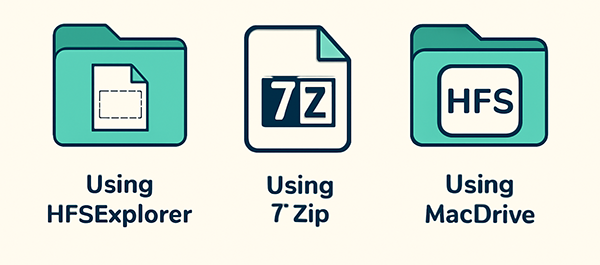
There are several ways to access sparseimage files on Windows. The most common methods involve using tools like 7-Zip, HFSExplorer, MacDrive, and converting the file to a more accessible format like ISO. Below are the steps for each method.
1. Use 7-Zip to Extract Sparseimage Files
7-Zip is a popular file extraction tool that supports various archive formats, including sparseimage files. Here’s how you can use 7-Zip to open a sparseimage file:
Steps to Extract Sparseimage Using 7-Zip:
- First, download and install 7-Zip from the official website.
- Right-click the .sparseimage file you want to open.
- Select 7-Zip > Extract Here or Extract to “FolderName”.
- 7-Zip will extract the contents of the sparseimage file into a folder, which you can now access.
This method is simple and works well for accessing the contents of a sparseimage file without needing additional software. However, note that this won’t mount the sparseimage file as a virtual disk.
2. Use HFSExplorer to Open Sparseimage Files
If you want to access the file as if it were a disk, HFSExplorer is a good choice. HFSExplorer is free software that allows you to read HFS+ formatted disks, which is the file system used by macOS. It can also open sparseimage files.
Steps to Use HFSExplorer:
- Download and install HFSExplorer from the official website.
- Launch HFSExplorer and click on File > Load File System from Image.
- Browse to your .sparseimage file and select it.
- You can now browse the contents of the sparseimage file as if it were a mounted disk.
3. Use MacDrive to Mount Sparseimage Files
If you prefer a paid solution, MacDrive is an excellent tool for opening and managing Mac-formatted disk images on Windows. It allows you to mount sparseimage files just like any regular hard drive or USB drive.
Steps to Use MacDrive:
- Download and install MacDrive from the official website.
- Open MacDrive and click Mount.
- Browse to the .sparseimage file and select it.
- The file will be mounted as a virtual disk, and you can access it through File Explorer.
This method is useful if you frequently work with Mac-formatted files and need an easy way to access them on your Windows machine.
4. Convert Sparseimage to ISO Format
If you need to open a sparseimage file on Windows but don’t want to rely on specialized software, converting it to an ISO file can be a good alternative. Once converted to an ISO, the file becomes much easier to open on Windows using built-in tools.
Steps to Convert Sparseimage to ISO:
- You can use Terminal on macOS to convert the file to ISO format.
- Open Terminal and type the following command:
hdiutil convert /path/to/your/file.sparseimage -format UDTO -o /path/to/your/output.iso- Once the file is converted, you can move it to your Windows computer.
- Use any standard tool (like 7-Zip) to open the ISO file on Windows.
Converting to ISO format can be an excellent way to bypass the need for specialized software and still access the contents of your sparseimage file.
Frequently Asked Questions (FAQs)
Can I open a sparseimage file on Windows without installing software?
No, Windows does not natively support sparseimage files. You will need to use third-party software like HFSExplorer, 7-Zip, or MacDrive to open and extract data from these files.
Are there any free tools to open sparseimage files on Windows?
Yes, both HFSExplorer and 7-Zip are free tools that can be used to access sparseimage files on a Windows computer.
Can I convert sparseimage files to a format that works on Windows?
Yes, you can convert sparseimage files to ISO format using macOS tools. Once converted to ISO, the file can be easily accessed on a Windows system.
Why are sparseimage files used by macOS?
Sparseimage files are used by macOS to create virtual disk images that only use as much space as the data stored inside them. This allows for efficient storage management.
What if the methods above don’t work for me?
If you’re still having trouble accessing your sparseimage file, you may want to consider reaching out to the software’s customer support or seeking help on forums that specialize in file systems.
Conclusion
Opening sparseimage files on Windows doesn’t have to be difficult. With the methods outlined in this guide, you can easily access your sparseimage files using tools like 7-Zip, HFSExplorer, MacDrive, or by converting the file to ISO format. Choose the method that best suits your needs and enjoy hassle-free access to your macOS disk images on Windows.
Remember, these techniques are simple, easy to follow, and will help you manage your sparseimage files without unnecessary complications.