If you’re a Windows 11 user and suddenly faced with the ENE.sys error, you’re not alone. This issue is becoming increasingly common, especially for users after a system update or with specific hardware configurations. The error typically appears when the ENE.sys driver fails to load, resulting in a “driver not loading” issue that can impact your system’s performance.
In this article, we’ll break down everything you need to know about the ENE.sys error on Windows 11, including its causes, troubleshooting steps, and how to fix it efficiently. We’ll also address frequently asked questions to help you better understand and resolve the issue.
Table of Contents
What is ENE.sys Error on Windows 11?
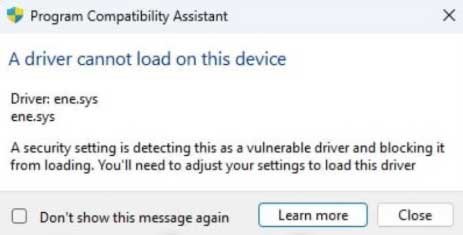
ENE.sys is a system driver file related to your PC’s hardware components, especially those connected to devices like RGB lighting control software or motherboard drivers. This file is used by various manufacturers, such as MSI and ASUS, to manage specific hardware devices and ensure they run smoothly.
In some cases, after a Windows 11 update or new hardware installation, the ENE.sys file might encounter errors. This can result in the “ENE.sys driver cannot load” message, causing your system to act sluggish or even crash.
This issue is mainly seen in MSI and ASUS computers, particularly when software such as MSI Mystic Light or ASUS Armory Crate is installed.
Common Causes of ENE.sys Error in Windows 11
Before we dive into the solutions, it’s important to understand the root causes of the ENE.sys error. Some common reasons include:
- Outdated Drivers: Sometimes, the ENE.sys driver itself might be outdated, leading to compatibility issues with the latest version of Windows 11.
- Corrupted System Files: Corrupt or damaged system files can trigger the ENE.sys error, causing Windows to fail in loading the driver.
- Incompatible Software: RGB software like MSI Mystic Light or ASUS Armory Crate can conflict with Windows 11, especially after an update, causing the ENE.sys driver to fail to load properly.
- Windows 11 Update: A recent Windows 11 update, such as the 22H2 update, can cause compatibility issues with the ENE.sys file, triggering errors.
- Hardware Issues: Faulty or incompatible hardware components, particularly on MSI or ASUS systems, can cause the ENE.sys file to not function properly.
How to Fix ENE.sys Error in Windows 11
Now that we know the causes, let’s explore some of the most effective methods to fix the ENE.sys error. These solutions range from simple tweaks to more advanced troubleshooting steps.
1. Rename the ENE.sys File
One of the first things you can try is renaming the ENE.sys file. This simple fix can temporarily bypass the issue. Here’s how to do it:
- Press
Windows + Rto open the Run dialog box. - Type
C:\Windows\System32\driversand press Enter. - Locate the
ENE.sysfile. - Right-click on it and select “Rename.”
- Change the name to
ENE.sys.oldand press Enter.
After doing this, restart your computer. This method allows Windows 11 to bypass the faulty ENE.sys file and can help your system boot properly.
2. Disable Memory Integrity
Memory Integrity is a feature in Windows 11 that’s designed to protect your system from malicious attacks. However, sometimes it can cause conflicts with certain drivers, including ENE.sys. Disabling this feature might resolve the issue:
- Open Windows Security by searching for it in the Start menu.
- Go to Device Security and click on Core Isolation.
- Under Memory Integrity, toggle the switch to turn it off.
- Restart your computer.
After restarting, check if the ENE.sys error persists.
3. Update or Uninstall RGB Software
If you have software like MSI Mystic Light or ASUS Armory Crate installed on your computer, these programs could be causing the ENE.sys error. Updating the software or uninstalling it may fix the issue:
- Open the Control Panel.
- Go to Programs > Programs and Features.
- Look for MSI Mystic Light or ASUS Armory Crate in the list.
- Right-click and select Uninstall if you wish to remove the software.
- Alternatively, check for software updates to see if a newer version resolves the issue.
After doing this, restart your system and see if the error goes away.
4. Uninstall Recent Windows Updates
If the ENE.sys error appeared after a recent Windows 11 update, the update might have caused a compatibility issue. In this case, you can try uninstalling the update:
- Go to Settings > Update & Security.
- Click on Windows Update and select View Update History.
- Click on Uninstall Updates.
- Locate the most recent update and click Uninstall.
After uninstalling the update, restart your PC and check if the issue has been fixed.
5. Run Program Compatibility Troubleshooter
Windows 11 has a built-in Program Compatibility Troubleshooter that can help resolve issues with drivers or software that may not be compatible with the latest version of Windows. To run this tool:
- Right-click on the ENE.sys file or the program causing the issue.
- Select Troubleshoot Compatibility.
- Follow the on-screen instructions to let Windows automatically find and fix any compatibility issues.
Advanced Solutions to Fix ENE.sys Error
If none of the basic methods work, there are more advanced solutions you can try to resolve the ENE.sys error:
6. Check for Corrupt System Files
Corrupt system files are another common cause of the ENE.sys error. You can use the System File Checker (SFC) tool to scan and repair damaged files:
- Open Command Prompt as Administrator.
- Type
sfc /scannowand press Enter. - Wait for the scan to complete. If any issues are found, the tool will automatically fix them.
7. Perform a System Restore
If the ENE.sys error started after a major system change, such as an update or new software installation, you can try restoring your system to a previous working state using System Restore:
- Press
Windows + Rto open the Run dialog. - Type
rstrui.exeand press Enter to open the System Restore tool. - Follow the on-screen instructions to choose a restore point and revert your system to a time before the ENE.sys error occurred.
Frequently Asked Questions
Can I fix the ENE.sys error by renaming the file?
Yes, renaming the ENE.sys file is a simple and effective way to bypass the error temporarily. By renaming it to ENE.sys.old, Windows will try to load the driver again, potentially solving the problem.
How do I know if my RGB software is causing the ENE.sys error?
If you have RGB software like MSI Mystic Light or ASUS Armory Crate installed, these could be the culprit. Try uninstalling or updating the software to see if it resolves the issue.
How do I disable Memory Integrity in Windows 11?
To disable Memory Integrity, go to Windows Security > Device Security > Core Isolation, and toggle off the Memory Integrity feature.
Will uninstalling recent Windows updates fix the ENE.sys error?
If the error appeared after a recent update, uninstalling it may fix the problem. Go to Settings > Update & Security > Windows Update > View Update History, and uninstall the most recent updates.
Conclusion
The ENE.sys error in Windows 11 can be frustrating, but it’s a fixable issue with the right approach. By following the troubleshooting steps in this guide, you should be able to resolve the problem and get your system back to normal. Whether it’s renaming the file, updating your drivers, or disabling incompatible software, there are several ways to address this issue.