Windows 11 is a powerful and feature-rich operating system that brings a fresh experience to users. However, just like any software, it can have its share of issues. One of the most frustrating problems that some users face is the “Windows 11 Activation Error 0x80070426.” If you’re struggling with this issue, don’t worry! In this article, we will guide you through simple and effective steps to resolve this error.
Table of Contents
What is Windows 11 Activation Error 0x80070426?
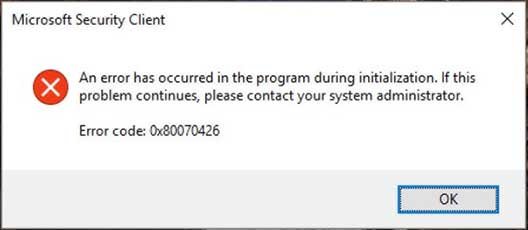
The Windows 11 Activation Error 0x80070426 typically occurs when your computer is unable to activate Windows 11 properly. This error can arise due to a number of reasons, such as problems with the software protection service, corruption in system files, or issues with your product key.
When this error occurs, users may see a message that reads, “Activation failed. Error Code: 0x80070426.” If you’ve encountered this problem, don’t panic. You can resolve it with a few straightforward steps.
Step-by-Step Guide to Fix Windows 11 Activation Error 0x80070426
1. Restart Software Protection Service
One of the main causes of this activation error is the malfunction of the Software Protection service in Windows 11. This service is responsible for verifying your product key and activating Windows.
How to Restart the Software Protection Service:
- Press Win + R to open the Run dialog box.
- Type services.msc and press Enter.
- In the Services window, scroll down and locate Software Protection.
- Right-click on it and select Restart.
This should resolve any issues related to the service itself. After restarting, check if the activation error is fixed.
2. Run System File Checker to Fix Activation Error
Corrupted system files can also prevent Windows from activating. Using the built-in System File Checker (SFC) tool can repair these files and resolve the error.
How to Run the System File Checker:
- Press Win + X and select Windows Terminal (Admin).
- In the terminal, type the following command and press Enter:
sfc /scannow - The tool will scan your system for corrupted files and automatically fix them. Once the process is complete, restart your computer.
3. Activate Windows Using the Slmgr.vbs Command
If restarting the Software Protection service and running the System File Checker didn’t help, you can try using the slmgr.vbs command to activate Windows manually.
How to Use Slmgr.vbs:
- Press Win + X and choose Command Prompt (Admin) or Windows Terminal (Admin).
- In the terminal, type the following command and press Enter:
slmgr.vbs /ipk your-product-keyReplace your-product-key with your actual 25-character product key. If you don’t have a product key, you may need to purchase a genuine copy of Windows 11. - After entering the key, activate Windows by typing this command:
slmgr.vbs /ato - Restart your computer and check if the activation error is resolved.
4. Check Your Internet Connection
An unstable internet connection can also prevent Windows 11 from activating properly. Ensure that your internet connection is stable and working correctly. You can try:
- Connecting to a different Wi-Fi network or using a wired Ethernet connection.
- Restarting your router and modem.
- Disabling any VPN that might be interfering with the connection.
Once your internet connection is stable, try activating Windows again.
5. Update Windows to the Latest Version
Sometimes, errors can occur due to outdated Windows versions. Keeping your Windows 11 up to date ensures that you have the latest security patches and bug fixes.
How to Update Windows 11:
- Press Win + I to open Settings.
- Go to Windows Update in the sidebar.
- Click Check for Updates.
- If updates are available, install them and restart your computer.
After updating, check if the activation issue persists.
6. Contact Microsoft Support for Activation Issues
If none of the above steps work, it may be time to contact Microsoft Support. They can assist you in troubleshooting the activation issue and provide a solution.
How to Contact Microsoft Support:
- Go to the official Microsoft Support website: Microsoft Support.
- Choose the appropriate support options based on your issue.
- You can either chat with a support agent or schedule a call.
Microsoft Support should be able to guide you through additional troubleshooting steps or provide a solution if your activation key is invalid.
Additional Tips to Prevent Windows 11 Activation Errors
- Use a Genuine Product Key: Always use a genuine product key for activation. Pirated or unauthorized keys can cause activation issues and security risks.
- Avoid Using Multiple Activation Methods: Using multiple methods to activate Windows simultaneously can cause conflicts. Stick to one method at a time.
- Create System Restore Points: Before making any major changes, such as running system tools or applying fixes, create a restore point. This way, if anything goes wrong, you can revert your system back to a previous working state.
Frequently Asked Questions (FAQs)
Can I fix the Windows 11 activation error without a product key?
If your Windows 11 is activated previously, you should be able to fix the error without entering a new product key. If not, you will need to enter a valid product key to activate Windows.
What if my activation key is not working?
If your activation key is not working, contact Microsoft Support for assistance. They may help you verify your key or provide a replacement if there’s an issue with it.
How do I check if my Windows 11 is activated?
Go to Settings > System > About. Under Windows Specifications, you should see the activation status.
Does running the System File Checker delete my files?
No, running the System File Checker does not delete any files. It only scans for corrupted or missing system files and repairs them.
Conclusion
The Windows 11 Activation Error 0x80070426 can be frustrating, but it’s generally easy to fix with the right steps. By restarting the Software Protection service, running the System File Checker, using the slmgr.vbs command, and ensuring your internet connection is stable, you can resolve the issue. If all else fails, don’t hesitate to reach out to Microsoft Support for further assistance. Keep your Windows 11 system up to date, use a genuine product key, and follow these simple steps to avoid future activation problems.